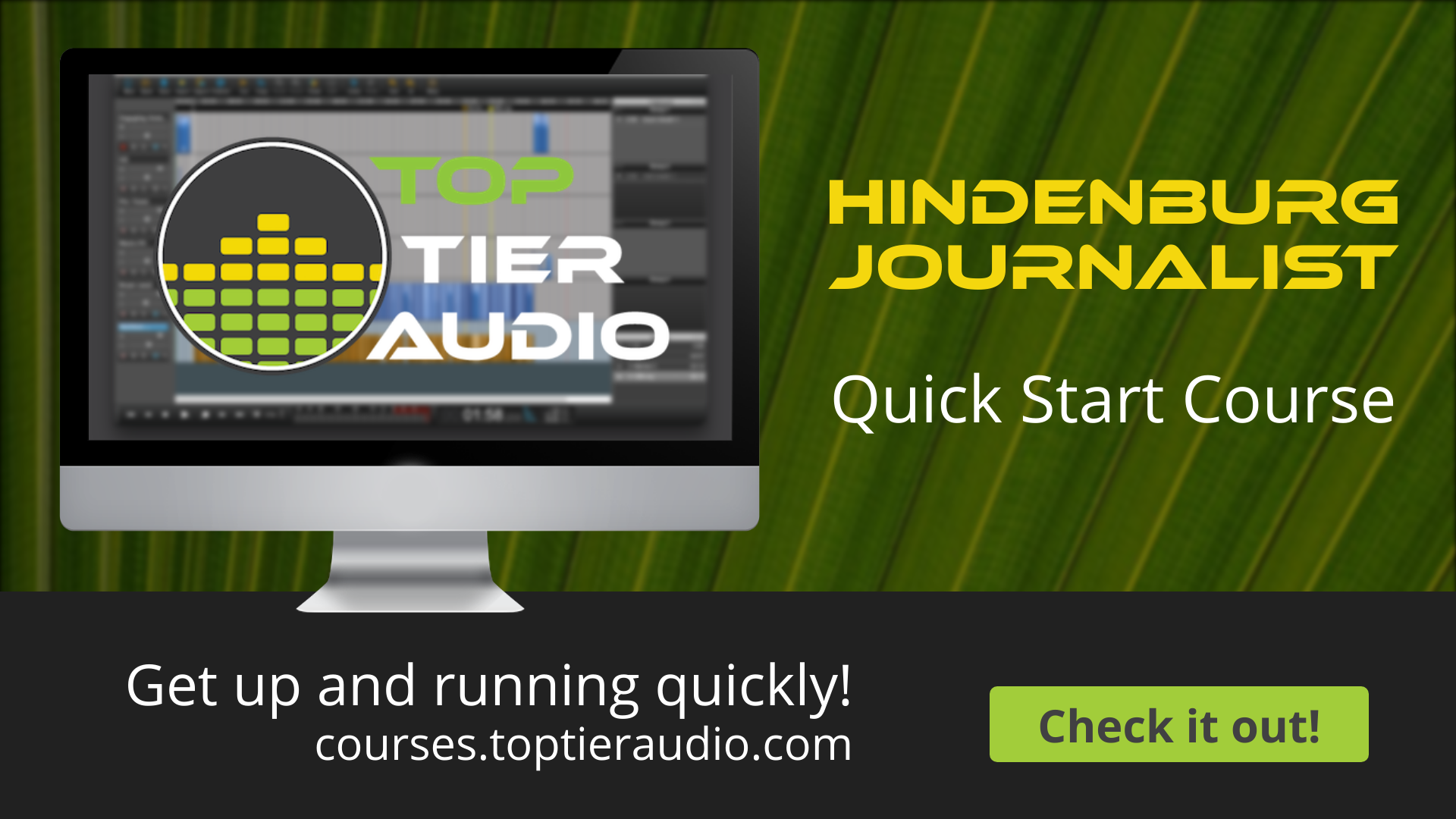
Hindenburg Lite Quick Start
You're ready to get started. You've decided on Hindenburg Lite and it's installed. But now what?
You want to get your podcast recorded, edited, and published. And you want it to sound great.
Where do you start?
Skip the hours of poking through menus and YouTube video searches. You can get started right now - and it's easier than you might think.
In this course, we'll get you up and running so you can record, edit, and publish your solo podcast episode with Hindenburg LIte (not Pro). We'll help you understand how the software works, dial in your ideal settings, capture a great recording, edit, and more.
You'll go from brand new to published in just a few short steps - without a bunch of "fluff" that you don't need.
Note: This course will cover the features of Hindenburg Lite but does not cover any Hindenburg Pro-only features.
About the Course
Whether you're brand new to audio editing or you have experience with Hindenburg or other editing software, this course is designed to help you get what you need as quickly as possible.
For the New Editor
You won't have to spend a lot of time trying to figure out how to do things and wondering whether you have your settings right. You won't even have to wonder in what order you should do things.
Right at the beginning of the full Hindenburg course, I have a module designed to get you up and running quickly. You'll find four video lessons that walk you through the process of recording, editing, and publishing in a few step-by-step videos. You'll find a downloadable script template if you'd like to practice while you go or you can follow along as you record your own show.
The videos are generally less than 30 minutes each and show you exactly what you need to know - in order - to get up and running.
For the Experienced Editor (or for Reference)
After the initial module designed to get you up and running quickly, you'll find several more modules of shorter, single-topic videos. These are laid out so that you can use them as a reference to quickly review how to perform a single kind of action.
They're incredibly valuable for new editors who want to take their understanding a little deeper or brush up on something without having to go through an entire walk-through video for the two minutes that actually matter.
For the experienced editor who is new to Hindenburg, these videos are perfect to answer the "Now, how do I do ____?" questions that invariably pop up. Even though you have a workflow that is greater for you and know what you're doing, this will help shorten the learning curve on how to bring that workflow to Hindenburg.
You might find these useful to help you find where things are found in the menus, as well as some of the quick tips to use Hindenburg more efficiently.
Did I mention bonus videos?
Yes, I even have bonus videos in the course to help take things even further.
I should mention that this course is an ongoing interest of mine. I'm still in the process of recording bonus videos and will continue to update this course based on software changes as well as feedback from students like you.
It's my goal to make this the absolute BEST course to get people up and running in Hindenburg Lite as possible.
Interested?
Are you interested in shortening your learning curve?
Do you want the confidence that you can move forward quickly?
Do you want to skip the fluff?
Sign up for this course today?
49 Lessons
Welcome
Welcome!
What is this course all about?
1 Record, Edit, and Publish
Record
Select your microphone, do a sound check, and record your solo episode!
Download the Script
If you want to create a sample episode, this script template can help you.
Mix & Edit
Fix errors, remove distractions, and make it sound great!
Download the Intro
Export and Publish
Get your episode out of Hindenburg so you can share it with the world!
Congratulations on Finishing the First Module
Congratulations! Discover what else is in this course.
2 Introduction to Hindenburg
How Hindenburg Works
Orient Yourself to the Hindenburg Interface
The Hindenburg File Menu
Discover the Hidden Gems in the Hindenburg File Menu
The Tools Menu
Discover What's In the Tools Menu
The Montage Window
Where the Work Gets Done
The Transport Window
Understand the Key (and Surprising) Features of the Transport Window
Clipboards - Keep Things for Later
Understand How Clipboards Can Help You Organize
Favorites - Want to Use It Again?
Understand Why You Might Want to Use Favorites
Markers - Navigating
Understand How to See and Use the Markers Window
3 Hindenburg: The Initial Setup
Preferences - Customize Your Experience
Understand and Set Preferences For Success
Session Properties
Customize Your Editing and Publishing Experience
4 Hindenburg: Recording Your First Monologue
Getting Ready to Record
Overview of What's Next
Selecting Your USB Microphone
Make Sure You're Getting the Right Microphone
Selecting Your Audio Interface
Setting Your Recording Levels
Sound Great (The Goldilocks Test)
Hit Record and Go
Record Your Monologue
Download the Script
If you want to create a sample episode, this script template can help you.
5 Hindenburg: Editing Your First Episode
Intro to Mixing and Editing
This is How We Will Cover Mixing and Editing
Download the Intro
Two Ways to Import Audio
How to Choose Which Tracks You Can Hear
Understand the Difference Between Mute and Solo, and How to Use Them
How to Select a Region (or Part of a Region)
How to Split a Region
How to Copy and Paste
Get Familiar With Copy and Paste.
How to Use the Clipboards
How to Clear Unneeded Audio
How to Cut and Remove Silence
How to Move a Region
How to Adjust a Region's or Track's Volume
How to Fade the Volume
How to Quickly Sweeten a Voice Using Voice Profiler
Putting It All Together (Watch Over My Shoulder)
6 Hindenburg: Publishing Your First Episode
Intro to Export and Publish
How to Get Your Project Out of Hindenburg So You Can Share It
Add File Identification (id3 Metadata) Automatically
Leave Breadcrumbs In the File
How to Export a File
How to Publish a File
7 Congratulations!
Congratulations!
8 Bonus
How a Special Mouse Helps Me Go Faster
How to Speed Up or Slow Down Playback
Sometimes you'll want to go faster. Other times you'll want to slow things down.
Recording Two Voices on a Single Track
There's a way to record 2 people at once right into Hindenburg Journalist
How to Separate Two Voices on a Split Stereo Recording
Separate voices for better editing.
What Are The Differences Between Hindenburg Journalist and Hindenburg Journalist Pro
How to Create a Show Template in Hindenburg
Save time by creating a show template in Hindenburg